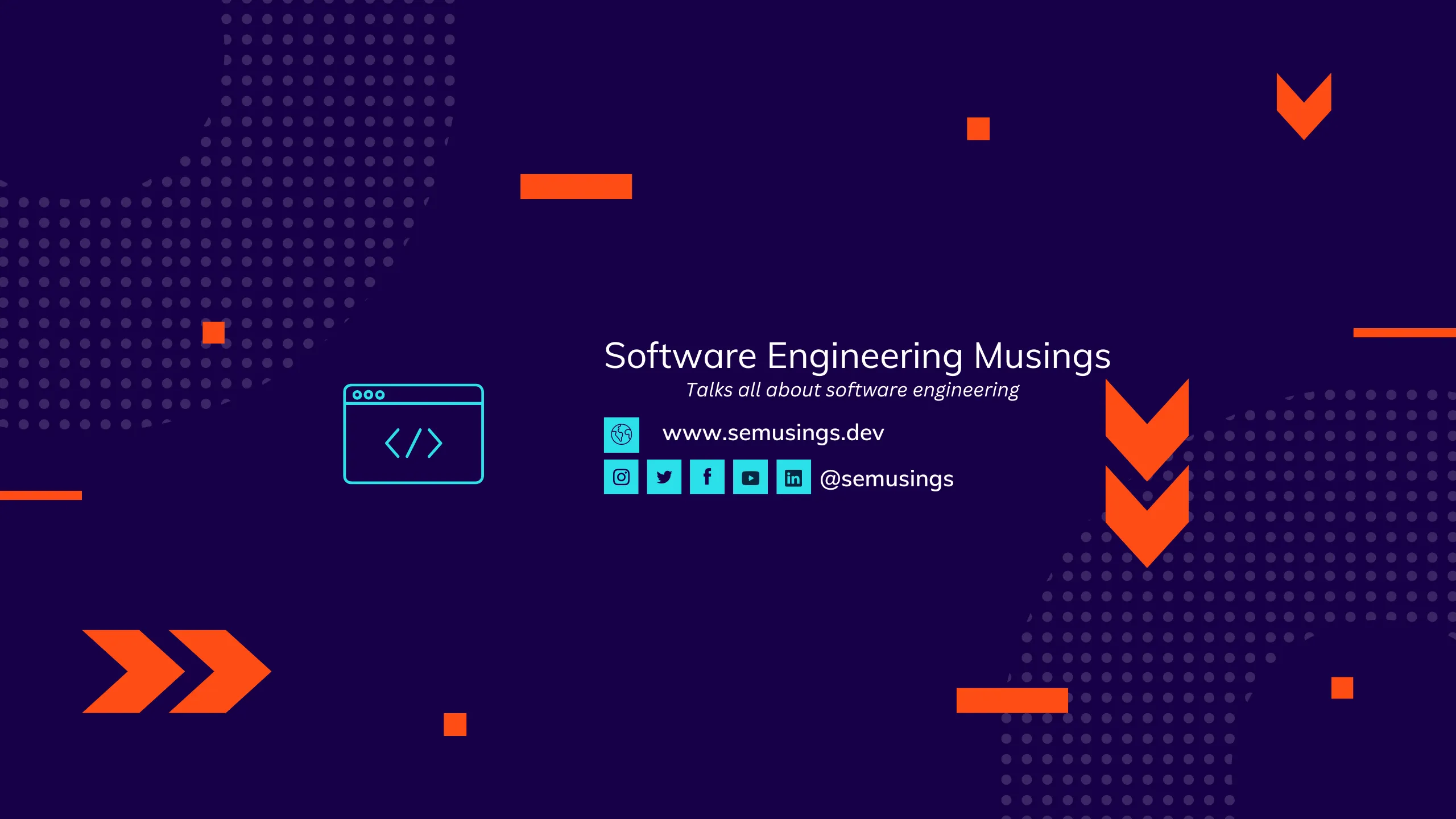Introduction
This article explains method of installing the helm chart metrics-server in kubernetes cluster. Also, it shows how to use different commands to see metrics details from cluster.
The metrics server collects metrics from Kubelets and exposes them in Kubernetes apiserver through Metrics API.
Install Metrics Server
Add helm repository and update charts.
helm repo add metrics-server https://kubernetes-sigs.github.io/metrics-server/
helm repo update
Install metrics-server chart.
helm upgrade --install metrics-server metrics-server/metrics-server \
--namespace kube-system
The above steps install metrics server in kubernetes cluster, however in local cluster for example cluster created by kind need extra argument to support without CA verification. Following command can be used to install metrics server in kind local kubernetes cluster.
helm upgrade --install metrics-server metrics-server/metrics-server \
--namespace kube-system --set 'args[0]=--kubelet-insecure-tls'
Useful Commands
Once Metrics Server is installed in the cluster, we can fetch metrics like current CPU and memory utilization from the Metrics API by using kubectl top command.
View top nodes
Following command to display resource usage of all cluster nodes.
kubectl top nodes
View top pods
Following command to display resource usage of pods for specified namespace.
kubectl top pod --namespace <namespace>
View top containers
Following command to display resource usage of containers for specified namespace and pod.
kubectl top pod <pod> --namespace <namespace> --containers
View node details
Following command to display resource usage for specified node
kubectl describe node <node>