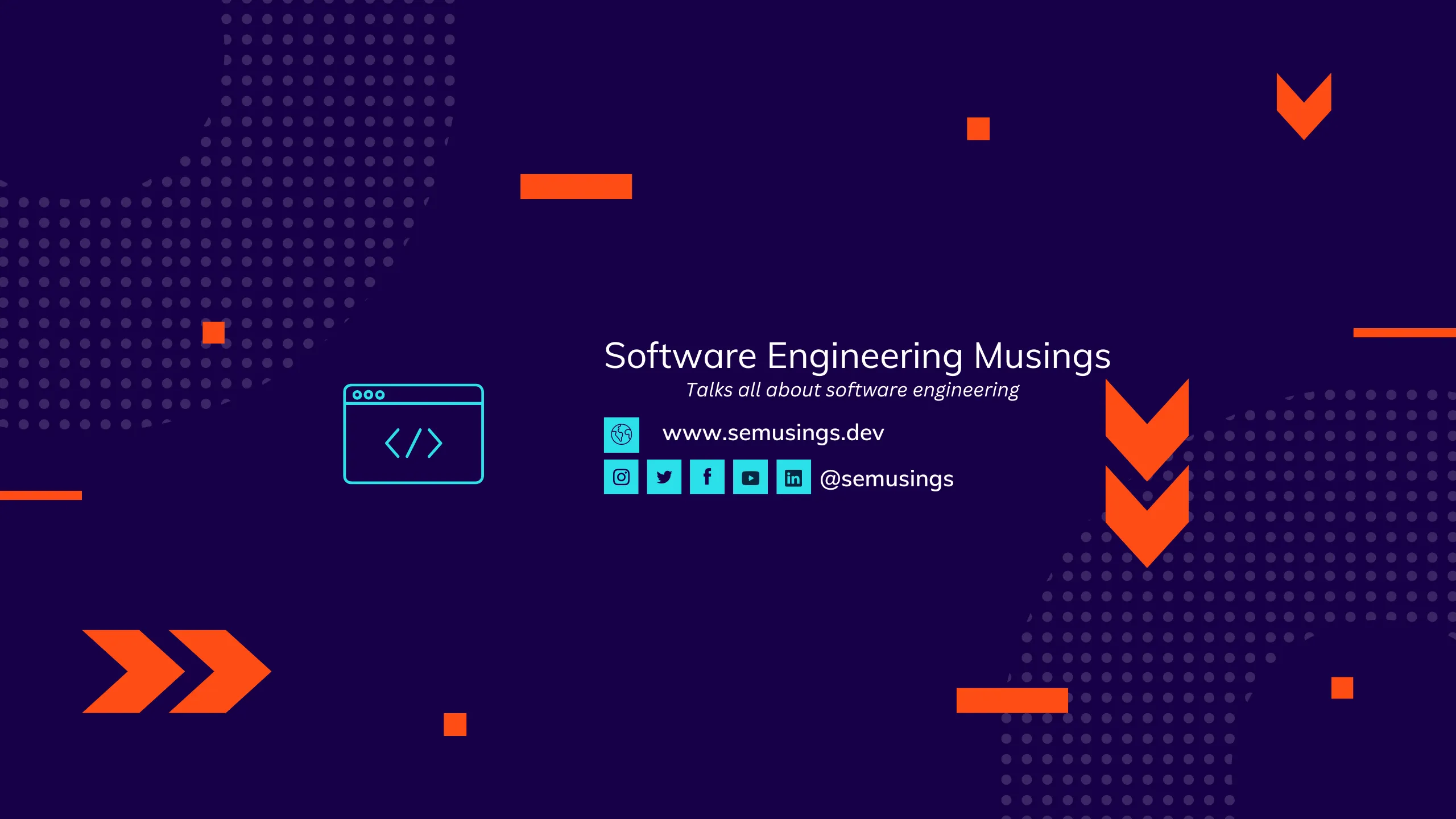Introduction
In k8s deployment, ingress exposes HTTP and HTTPS routes from outside the cluster to services within the cluster.
In this article, I will take you through how to expose spring boot microservice for the outside world in k8s deployment using ingress.
This example needs kubectl minikube helm command-line tools in your machine.
Simple Spring Boot Microservice
Let’s create one simple spring boot microservice that just returns the given name.
Initialize Project
NAME='Expose spring boot microservice with ingress using helm' && PRJ=expose-spring-boot-microservice-with-ingress-using-helm && \
mkdir -p $PRJ && cd $PRJ && \
curl https://start.spring.io/starter.tgz \
-d dependencies=actuator,webflux \
-d groupId=io.github.bhuwanupadhyay -d artifactId=$PRJ -d packageName=io.github.bhuwanupadhyay.example \
-d applicationName=Spring Boot -d name=$NAME -d description=$NAME \
-d language=kotlin -d platformVersion=2.3.1.RELEASE -d javaVersion=11 \
-o demo.tgz && \
tar -xzvf demo.tgz && rm -rf demo.tgz
Simple API to return given name
@Configuration
class NameRoutes(private val handler: NameHandler) {
@Bean
fun router() = router {
accept(APPLICATION_JSON).nest {
GET("/names/{given-name}", handler::findGivenName)
}
}
}
Containerizing Spring Boot Application
From Spring Boot 2.3.0.RELEASE the maven plugin of spring boot by default support build-image goal during execution which creates an OCI image using Cloud Native Buildpacks.
<plugin>
<groupId>org.springframework.boot</groupId>
<artifactId>spring-boot-maven-plugin</artifactId>
<executions>
<execution>
<goals>
<goal>build-image</goal>
</goals>
<configuration>
<imageName>docker.io/bhuwanupadhyay/${project.artifactId}:${project.version}</imageName>
</configuration>
</execution>
</executions>
</plugin>
Run mvn clean install : spring boot maven plugin will create a docker image. The end part of the output log:
[INFO]
[INFO] Successfully built image 'docker.io/bhuwanupadhyay/expose-spring-boot-microservice-with-ingress-using-helm:0.0.1-SNAPSHOT'
[INFO]
To publish docker image in a registry run the following command
docker push docker.io/bhuwanupadhyay/expose-spring-boot-microservice-with-ingress-using-helm:0.0.1-SNAPSHOT
Helm Chart
To create a helm chart from your project directory run the following command.
helm create src/microservice
Replace value image repository and tag with your published docker image name and tag in src/microservice/values.yaml inside a helm chart.
image:
repository: docker.io/bhuwanupadhyay/expose-spring-boot-microservice-with-ingress-using-helm
pullPolicy: IfNotPresent
tag: '0.0.1-SNAPSHOT'
In your helm chart under src/microservice/templates/deployment.yaml change readinessProbe and livenessProbe health check settings, also modify container port to 8080 is the default for spring boot application.
ports:
- name: http
containerPort: 8080
protocol: TCP
livenessProbe:
httpGet:
path: /actuator/health
port: http
initialDelaySeconds: 30
periodSeconds: 60
timeoutSeconds: 5
failureThreshold: 5
readinessProbe:
httpGet:
path: /actuator/health
port: http
initialDelaySeconds: 30
periodSeconds: 5
timeoutSeconds: 5
failureThreshold: 5
Enable Ingress in Helm
Simply modify file src/microservice/values.yaml accordingly.
ingress:
enabled: true
annotations:
kubernetes.io/ingress.class: nginx
# kubernetes.io/tls-acme: "true"
hosts:
- host: microservice.minikube
paths:
- '/'
Deployment
Get ready for the deployment!
Start Minikube and Enable ingress
minikube start
Minikube enable addons ingress and ingress-dns in
minikube addons enable ingress
minikube addons enable ingress-dns
Helm deployment
helm upgrade \
--install -f src/microservice/values.yaml \
example-deployment src/microservice --force
Watch the deployment and ingress
watch kubectl get pods
Modify /etc/hosts to add your host
# Know your host and address -> Run the following command
kubectl get ingress
# Output
NAME CLASS HOSTS ADDRESS PORTS AGE
example-deployment-microservice <none> microservice.minikube 172.17.0.2 80 63m
# Add your host -> Run the following command
sudo sed -i "$ a 172.17.0.2 microservice.minikube" /etc/hosts
Test Microservice APIS
Firstly, install httpie command line tool.
sudo apt install httpie
Open New Terminal - Call microservice APIS
# GET given name
http http://microservice.minikube/names/k8sname
# Output
{
"givenName": "k8sname"
}
We are done ! Thanks for reading. Github
References
- Versions:
helm: v3.2.3minikube: v1.11.0kubectl: v1.17.0 - https://docs.spring.io/initializr/docs/current/reference/html/
- https://buildpacks.io/
- https://docs.spring.io/spring-boot/docs/2.3.0.RELEASE/maven-plugin/reference/html/